Figure
| Step |
Figure 1: Printer cover
|
1. Using the side handles, open the top cover.
CAUTION: The fuser might be hot. |
Figure 2: Open front cover
Figure 3: Green handle
|
2. Open the front cover. 3. Grasp the green handles on the transfer unit.
|
Figure 4: Transfer unit down
| 4. Pull down the transfer unit.
CAUTION: Do not place anything on the transfer unit while it is open. |
Figure 5: Print cartridge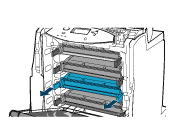
|
5. Grasp the blue handles on the sides of the
print cartridge
 which you want to remove and pull to remove the cartridge from the printer.
which you want to remove and pull to remove the cartridge from the printer. |
Figure 6: Tape
|
6. Check if the inside sealing tape is removed.
|
